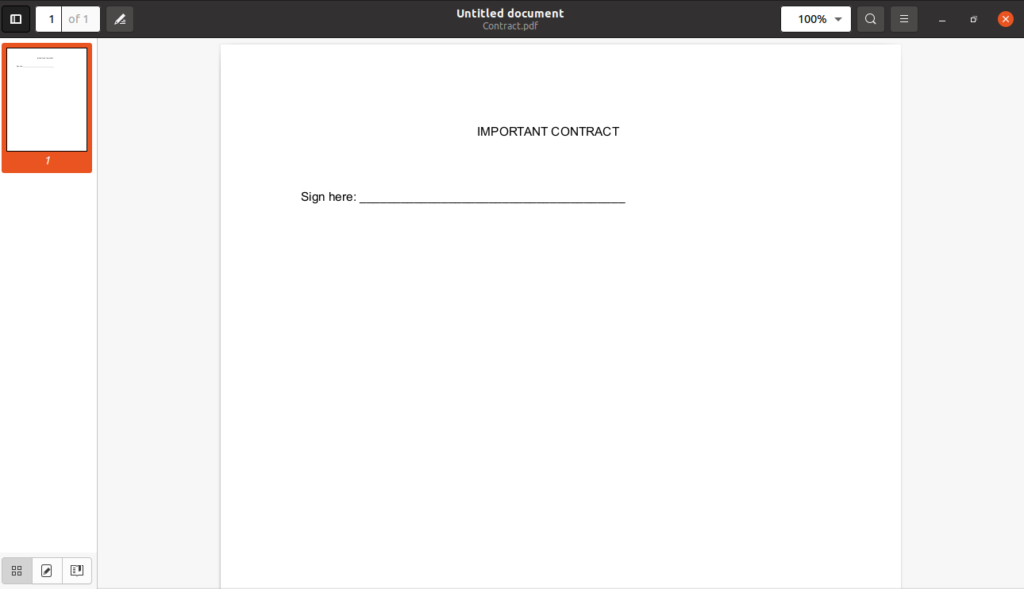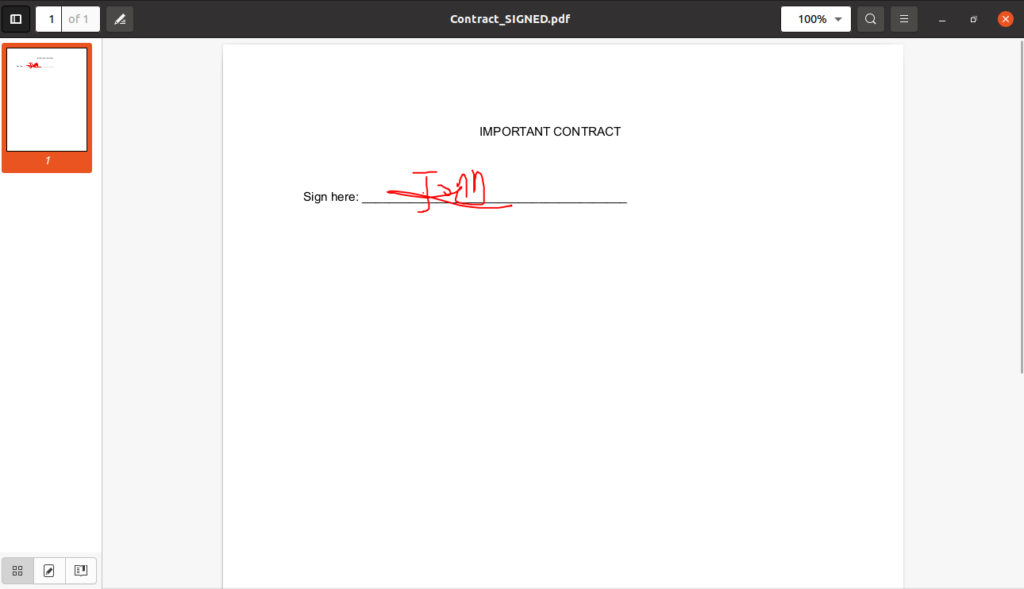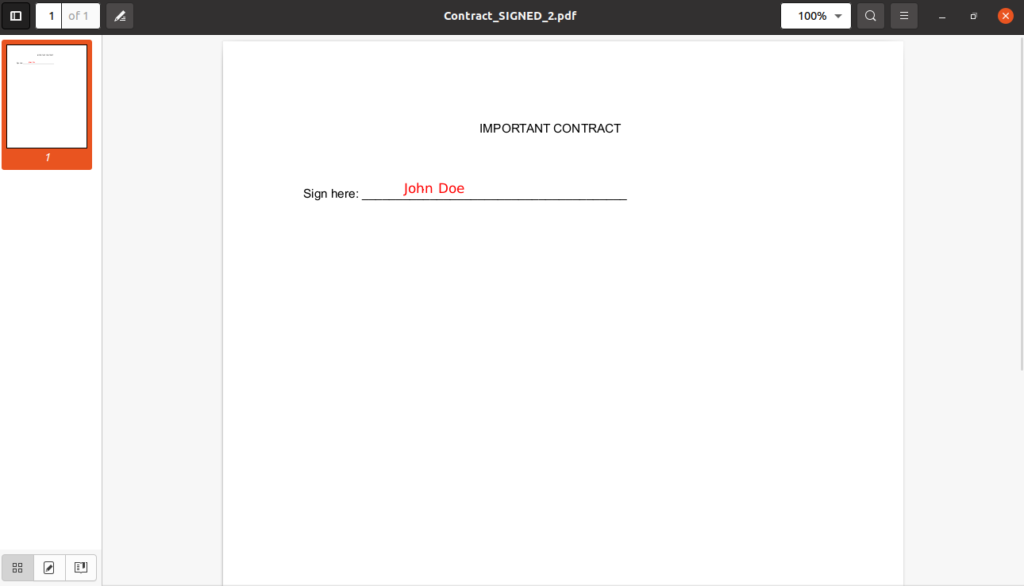In this tutorial, we will see how to sign a PDF on Linux in 2 minutes. To do this, we will use Xournal.
1) Install Xournal
Open a terminal and run:
sudo apt update sudo apt install xournal
2) Start Xournal
Still in a terminal, run:
xournal
3) Open the PDF you want to sign with Xournal
Let’s say you want to sign the following PDF:
In Xournal, go to File > Annotate PDF. A file system window opens where you can select your PDF. Then click Open. You will see your PDF opened in Xournal.
4) Sign the PDF and save it
Now you can either use the Pen or the Text box tools to sign your PDF. Once you’re done, in Xournal, click File > Export to PDF. Another file system window opens, where you can select the location for your newly generated signed PDF, and finally click Save.
- Using the Pen, your signed PDF will look like this:
- Using the Text box, your signed PDF will look like this:
That’s it for this tutorial ! If you have any question, please leave a reply below, we answer within 24 hours.