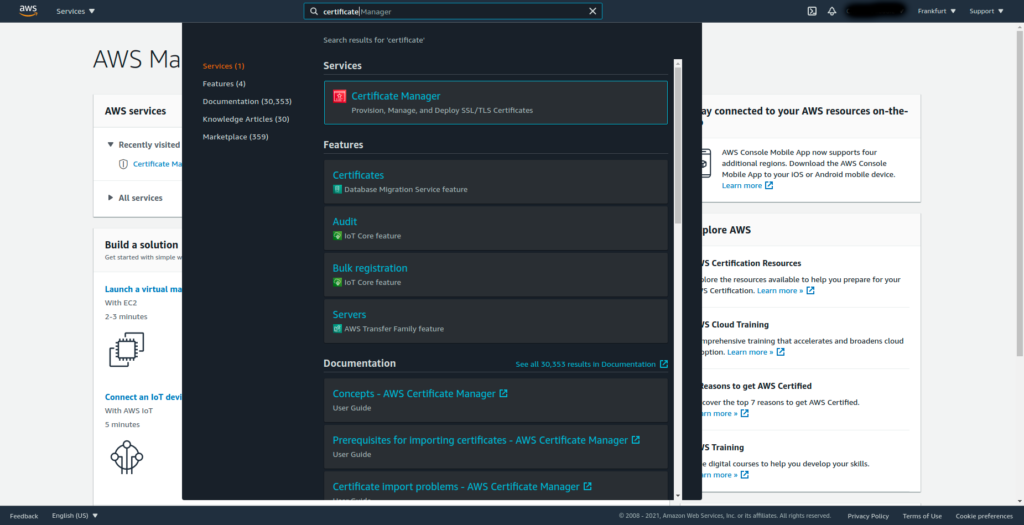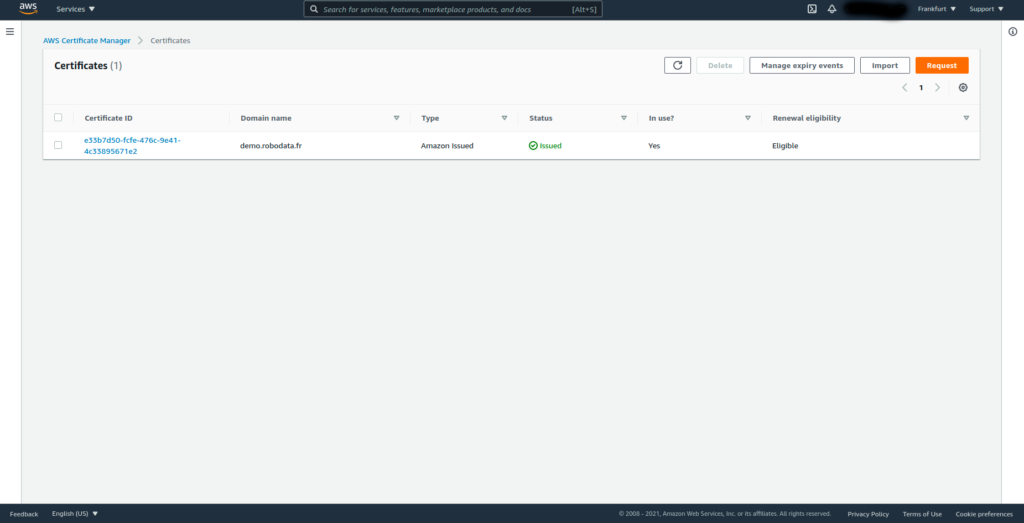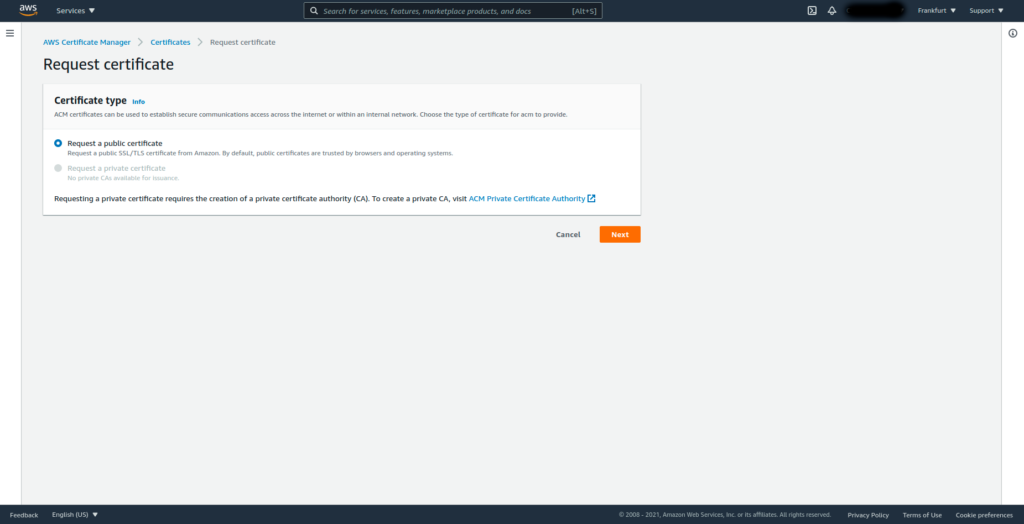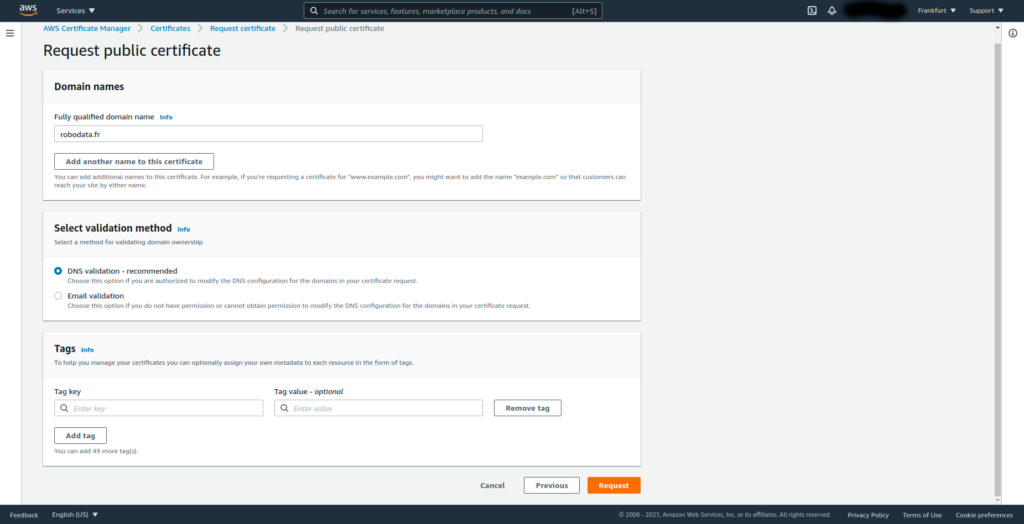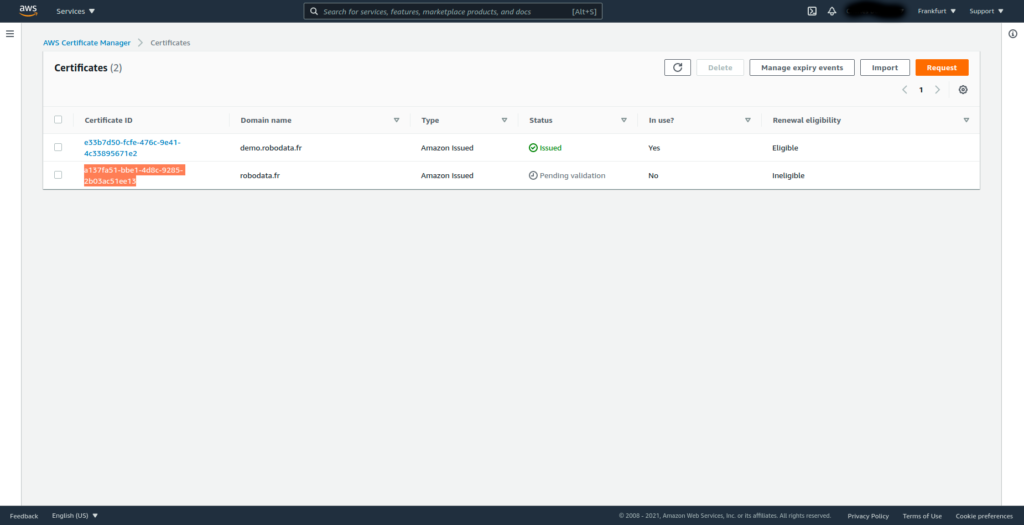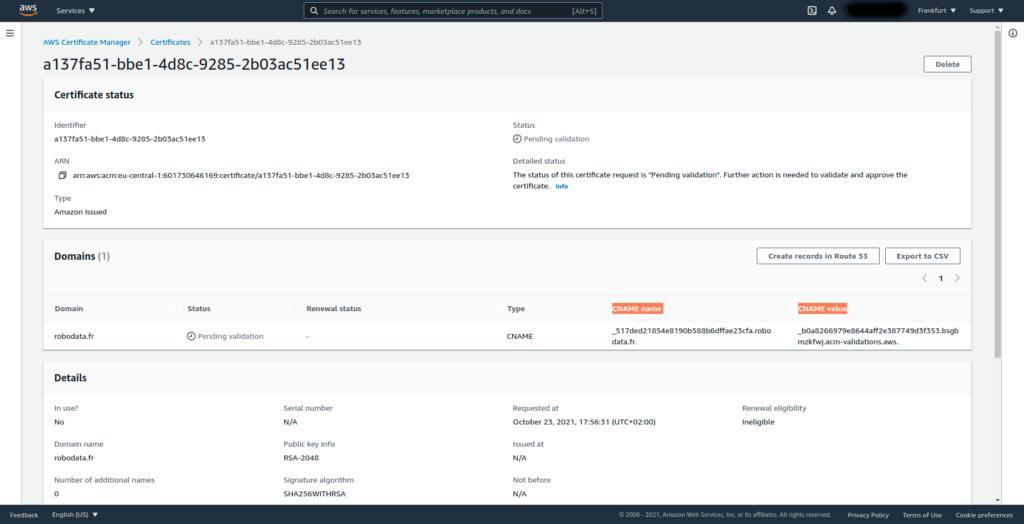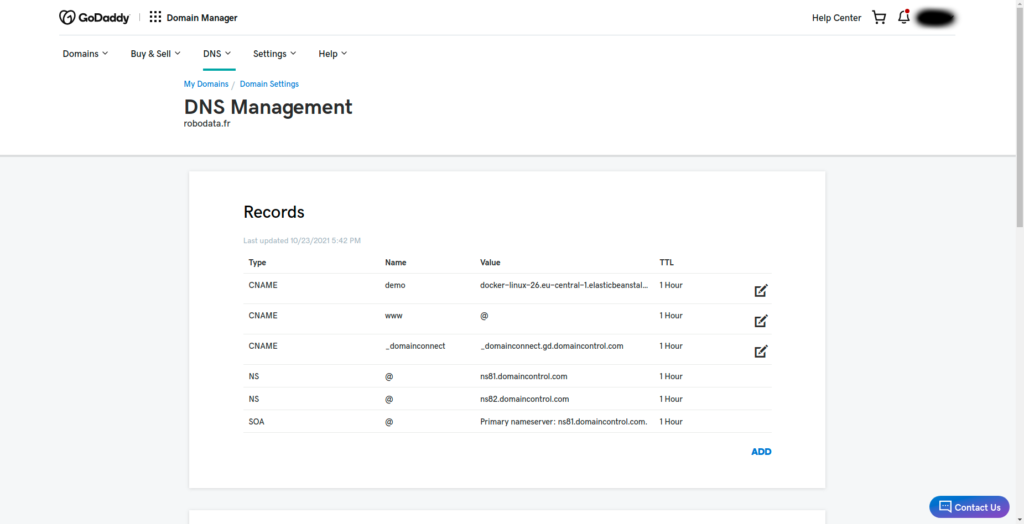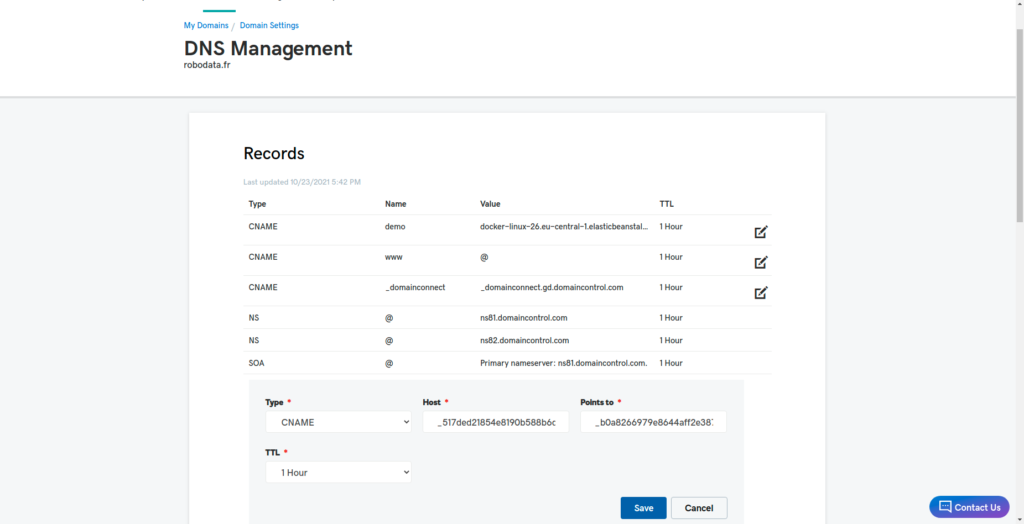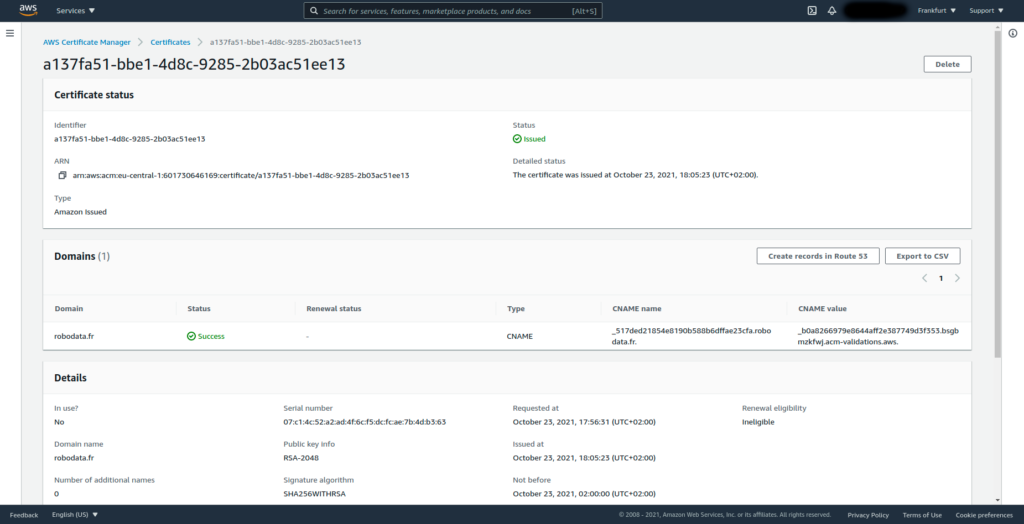How to create a SSL certificate for a GoDaddy domain, using AWS certificate manager. The process is pretty simple:
- 1) Create a random SSL certificate with AWS certificate manager which is a Certificate Authority (CA)
- 2) Add the CNAME DNS verification values given by AWS certificate manager to your domain in GoDaddy
- 3) Wait for the DNS propagation on GoDaddy side. Then AWS will check the DNS record and verify that you are the actual owner of the domain for which you asked a SSL certificate
1) Create a SSL certificate in AWS certificate manager for your GoDaddy domain
Open the AWS console and search for certificate. Select the first choice in the results, it should be Certificate manager:
You will be redirected to the Certificate Manager. Create a new certificate by clicking the orange button Request:
In the new window that opens, click the orange button Next:
Fill the text box under Fully qualified domain name with your GoDaddy domain name. In our case it is “robodata.fr”. Then click the orange button Request:
You will be redirected to the Certificates window where you will see your list of certificates. Your newly created certificate will have a grey Status of Pending validation:
Open the details of your new certificate by clicking on its blue Certificate ID link. You will be redirected to the certificate page. There you will find 2 important variables:
- CNAME name
- CNAME value
Save the two variables in a text file, we will need them in part 2).
2) Create the GoDaddy DNS record with the AWS certificate manager CNAME variables
Now AWS needs to verify that you are the actual owner of the domain you setup in part 1), in theFully qualified domain name text box. To do this, log into your GoDaddy account, and go to the DNS section:
Click on the blue button ADD. A new window opens with a drop down asking for the type of the DNS record. Choose CNAME. Also in the “Host” and “Points to” text boxes, write the CNAME name and CNAME value variables from the end of part 1). You should remove the extra dot added by AWS certificate manager at the end of these values. Also, for the GoDaddy Host, only take the sub domain part of the AWS CNAME name.
To summarize, if your AWS certificate manager variables are:
CNAME name: _517ded21854e8190b588b6dffae23cfa.robodata.fr. CNAME value: _b0a8266979e8644aff2e387749d3f353.bsgbmzkfwj.acm-validations.aws.
Then the variables you will manually enter in the GoDaddy DNS records should be:
Host: _517ded21854e8190b588b6dffae23cfa Points to: _b0a8266979e8644aff2e387749d3f353.bsgbmzkfwj.acm-validations.aws
Once you’re done, click the blue Save button:
3) Wait for the GoDaddy DNS propagation and AWS certificate manager validation
Go back to your certificate page in AWS certificate manager. After less than 10 minutes, refresh the page and the status of your certificate should appear in green as Issued:
You now have a valid SSL certificate for your GoDaddy domain. Using its ARN from the above page, you will be able to use it in an AWS Application Load Balancer, for instance.
Thank you for reading ! If you encounter any problem, please leave a reply below. We will try to help you within 24h.